Pop-up Alert
Description
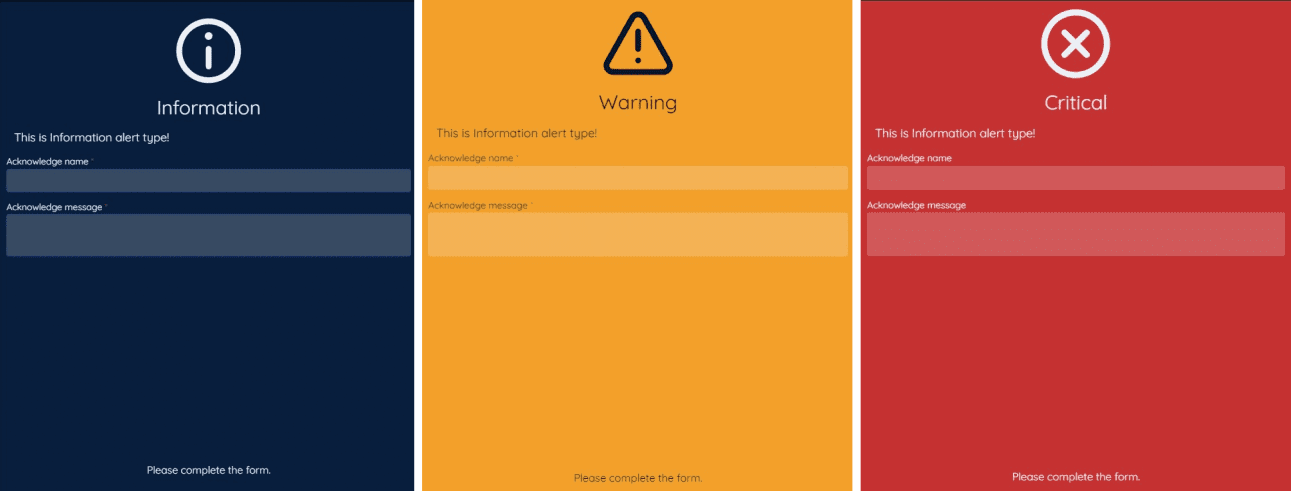
The Pop-up Alert tool is a notification tool that enables the display of a pop-up alert message on the Zene UI. It is used to notify users of the status of a particular process or workflow. For instance, in the context of Object Detection in an image, the Pop-up Alert tool can be employed to notify users of the number of objects detected. This tool allows for the display of customised messages with image from the tool, enhancing the efficiency and effectiveness of various processes.
Settings
Zene UI
See Tool Flow - Pop-up Alert Tool on how to add a Popup tool to the tool flow.
Zene UI
The user can click on Show demo to see a demo of the pop-up alert based on the settings the user have selected.
Alert Type
Select the type of alert to be displayed. The following alert types are available:
- Information:
- Warning:
- Error:
The Error alert type will flash to white and red to attract the user's attention.
Alarm Type
Select the type of sound alarm. There are twelve (12) alarm types available and zero (0) for no alarm.
The user can play the demo alarm by clicking the ▷ button. To stop the demo alarm, click the ◼ button.
Message
Message to be displayed in the pop-up alert.
This input supports Mark-up Text Input.
Acknowledge Name
Whether to require writing the acknowledgment person's name before closing the popup.
Acknowledge Message
Whether to require writing the acknowledgment message before closing the popup.
Image
Reference to the tool result image to be displayed in the pop-up alert.
Export Directory
Acknowledge file save directory, contains name, message and/or image from the popup. The file will be saved in CSV format as follows:
| acknow_name | acknow_msg | exp_img_path |
|---|---|---|
| John Doe | Hello Popup! | path/to/image.jpg |
The images files will be saved in the {Export Directory Path}/images with the date and time as the file name prefix.
Save file frequency
The frequency of saving the acknowledge file. The options available are:
- Everytime: Save the acknowledge file everytime the popup is closed.
- 6 Hours: Save the acknowledge file every 6 hours.
- 12 Hours: Save the acknowledge file every 12 hours.
- Daily: Save the acknowledge file every day.
- Weekly: Save the acknowledge file every week.
- Monthly: Save the acknowledge file every month.
Image Format
The format of the image to be saved. The options available are:
- JPG
- JPEG
- PNG
- TIFF